Is your computer making you feel unorganized?
Is it visually cluttered?
1 - Empty your trash
2 - Organize your Downloads folder
3 - Clear out your desktop and add a cute background
Having a clear desktop makes it really easy to see what your doing, it also helps the computer boot up faster because its not thinking about all the junk on the desktop that it has to load! Huh! who knew?
Sometimes I do have a folder on the desktop that is specific to a project I am currently working on. I then will file that folder away into Documents if I want to keep it or to Downloads if I may want to delete it later. The background is from Cuptakes (which I reviewed on my blog) Its cute and functional with the current month calendar.
4 - "Zero" out your inbox or close to it

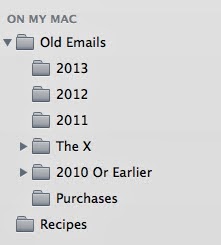 So the first thing I do is create folders on the side by year. I then go to my inbox and sort by year (you may be surprised how old some emails are in your inbox). I then highlight all the "2012" and drag it to the 2012 folder. This may take a little bit of time. I then go to the oldest (by year) folder I created and sort by who its from. If you have a lot of junk, you will notice batches of "Michaels Coupons" or "Victoria Secret Sale". I then do a mass delete of these types of emails. The emails I have left are usually from family and friends or important business type emails. Go through all the years until you are up to date. You could do a few folders for the current year like Personal, Business/Work related, Kids, etc. and then drag that into a year folder when we say hello to 2015. Depending on the mail application or web interface you are using this whole process could be very easy or very difficult. Make sure if you are choosing to file these emails off the email server (stored locally) that you back up your computer.
So the first thing I do is create folders on the side by year. I then go to my inbox and sort by year (you may be surprised how old some emails are in your inbox). I then highlight all the "2012" and drag it to the 2012 folder. This may take a little bit of time. I then go to the oldest (by year) folder I created and sort by who its from. If you have a lot of junk, you will notice batches of "Michaels Coupons" or "Victoria Secret Sale". I then do a mass delete of these types of emails. The emails I have left are usually from family and friends or important business type emails. Go through all the years until you are up to date. You could do a few folders for the current year like Personal, Business/Work related, Kids, etc. and then drag that into a year folder when we say hello to 2015. Depending on the mail application or web interface you are using this whole process could be very easy or very difficult. Make sure if you are choosing to file these emails off the email server (stored locally) that you back up your computer.5 - Back-Up your data (or DumpIt)
 So theres two ways I have organized "old" data. My current computer has a tiny hard drive and I don't really wanna carry around pictures of me with pink hair from my high school days. So there are two ways I deal with the old data that doesn't involve deleting. The first is that I back up my whole computer. I have multiple back ups as well. You can do a backup with the software that comes with your mac or manually if your on a pc. I also "DumpIt". I am naming this technique the dump because I simply just dump old stuff onto a hard drive or USB and store it in a drawer at home (or if you're paranoid you can put it in a safety deposit box at the bank). You could organize this data by year/date or by type of data (photos,docs, etc).
So theres two ways I have organized "old" data. My current computer has a tiny hard drive and I don't really wanna carry around pictures of me with pink hair from my high school days. So there are two ways I deal with the old data that doesn't involve deleting. The first is that I back up my whole computer. I have multiple back ups as well. You can do a backup with the software that comes with your mac or manually if your on a pc. I also "DumpIt". I am naming this technique the dump because I simply just dump old stuff onto a hard drive or USB and store it in a drawer at home (or if you're paranoid you can put it in a safety deposit box at the bank). You could organize this data by year/date or by type of data (photos,docs, etc).Hope this has inspired you to get more organized on your computer!
Please Share, Pin and subscribe via email to make sure you don't miss a post ;)
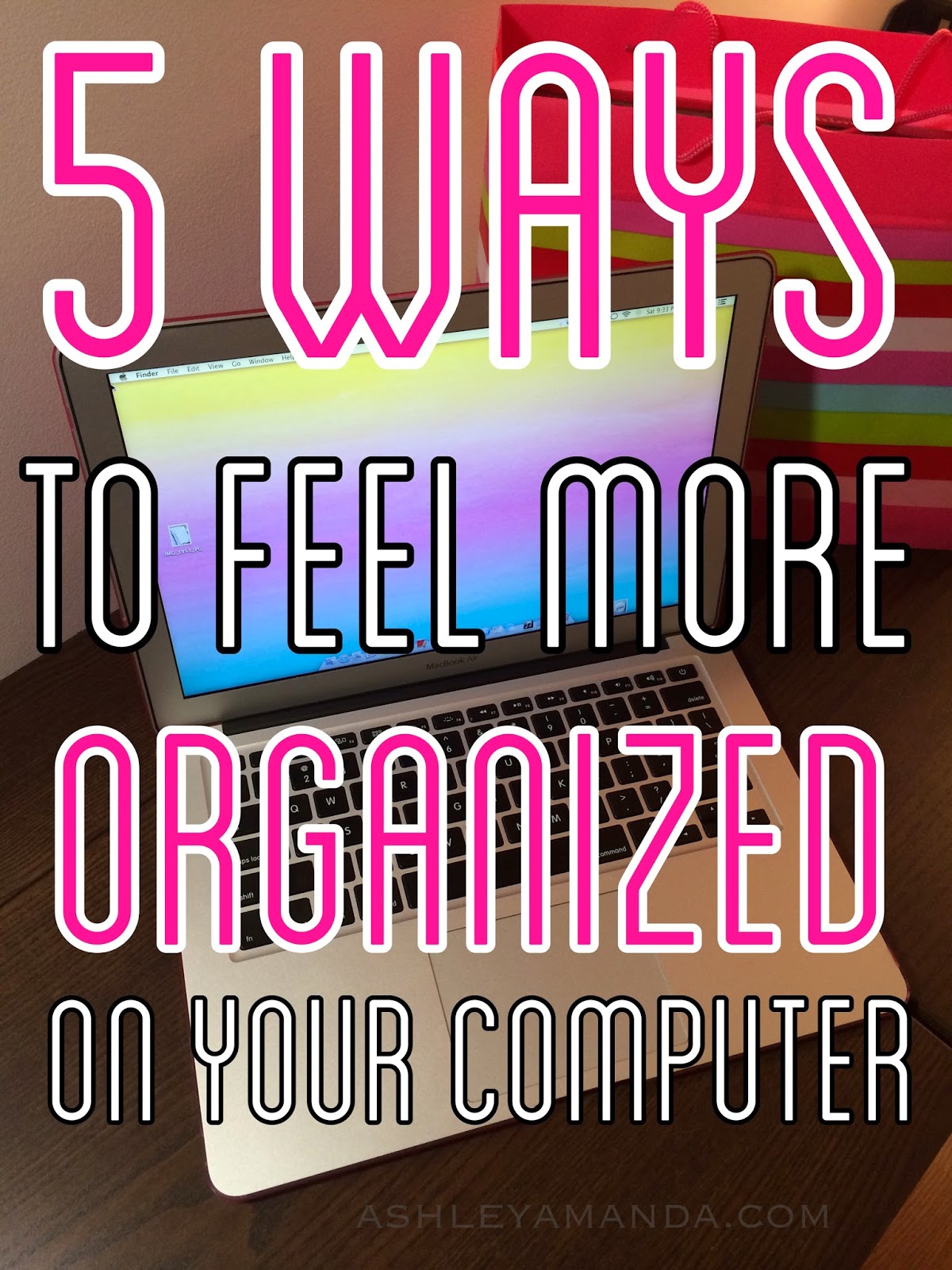





No comments:
Post a Comment
Thank you so much for your comment :)